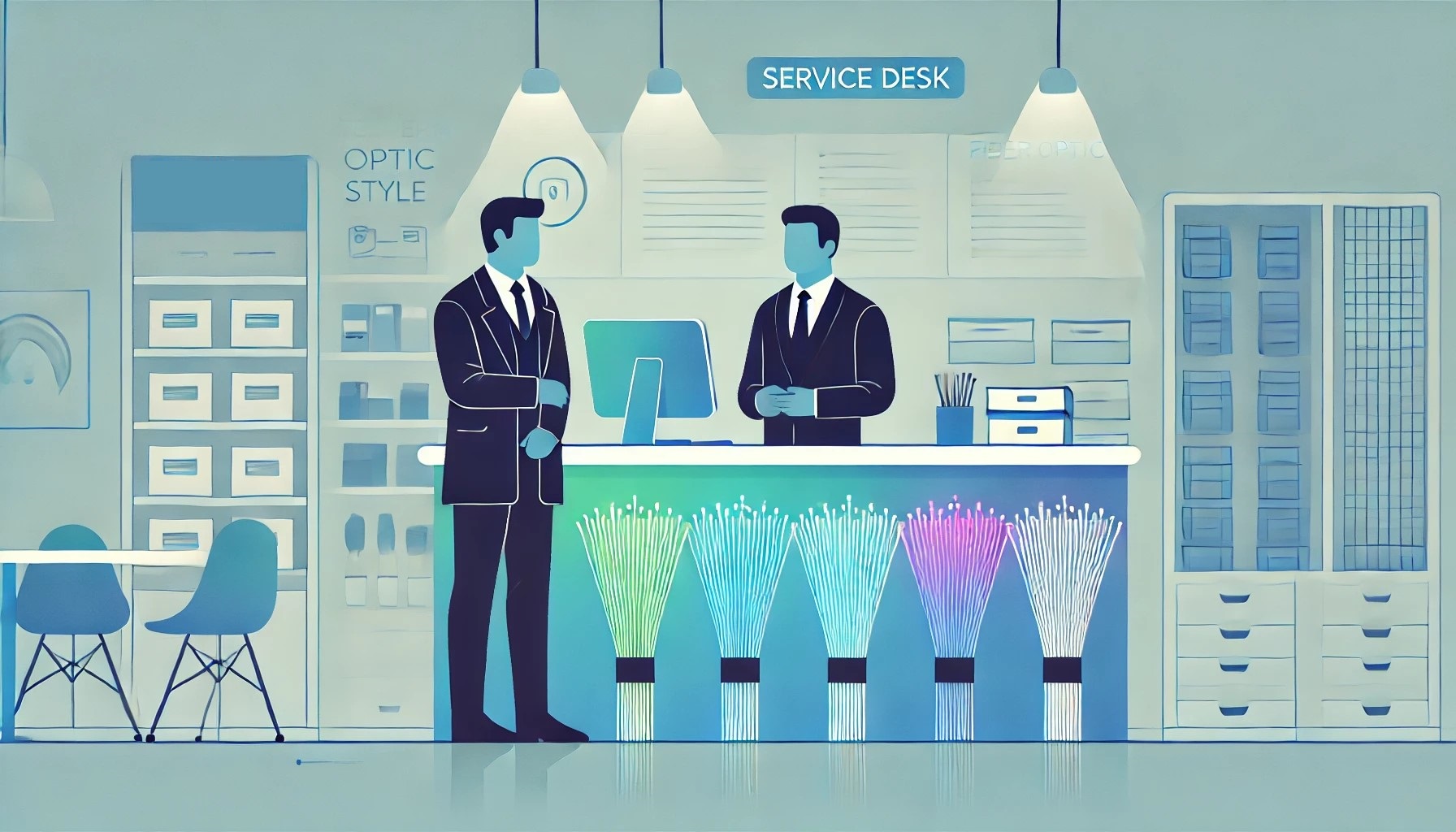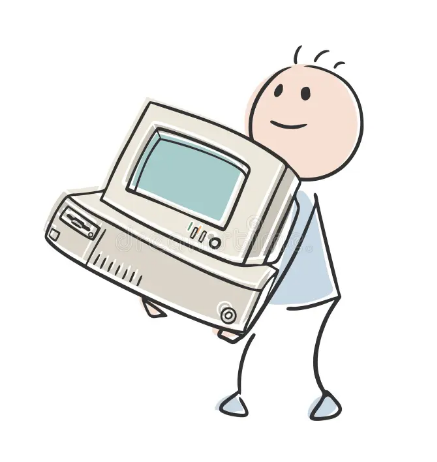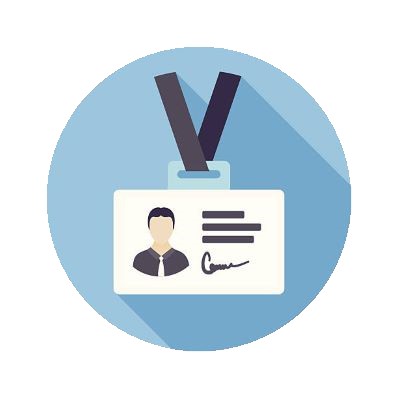Don’t sweat it when you order cross connects.
Here’s a simple primer to use as a reference.
From the portal:
1. Select Support button from Home page (login required).
2. Select Cross Connect.
3. Enter Summary: Customer – ISP (x# of connections) ie. CustomerName- Bell (x2).
4. Include pertinent information in Description box.
5. Include ISP provided LOA(s) (Drag file or Browse).
6. Enter date if known.
7. Select Send.
From email to:
Subject: Cross Connect Request: Customer – ISP (x# of connections) ie. Cross Connect Request: CustomerName – Bell (x2)
Please include pertinent information in email body and attach ISP provided LOA(s).
1. Coloware will receive the Cross Connect request from the Support ticket(s) generated.
2. Coloware will create a Service Order and send via email for signature (will also include link in original Support ticket(s).
3. Once Service Order has been signed, Coloware will designate port(s) on our panels and create Coloware LOA(s).
4. Coloware LOA will be uploaded to original Support ticket(s).
5. Customer then sends Coloware LOA to ISP contact along with Coloware contact information.
6. ISP will process order internally and issue Work Order for their technicians.
7. Coloware will be contacted by ISP or Customer to coordinate Cross Connect installation in the MMR.
8. Coloware or ISP will submit a Work Permit to Telehouse Cabling Services requesting date and time in MMR.
9. Coloware and ISP will complete Cross Connect in MMR.
10. Coloware will relay information to Customer with status of circuit (if ISP is sending light and SMF in cabinet).
11. Coloware will close internal Work Order and leave original Support ticket(s) open until a connection has been established.
Please note that the Coloware team will everything possible to assist with the cross connect execution process, however scheduling can only be achieved once the connecting ISP is ready with their work orders.